How to open Contacts in Teams?
To view your Teams contacts, select Calls  and choose Contacts on the left. Here you'll find an A-Z list of all your contacts and a search bar that you can use to find someone specific.
and choose Contacts on the left. Here you'll find an A-Z list of all your contacts and a search bar that you can use to find someone specific.
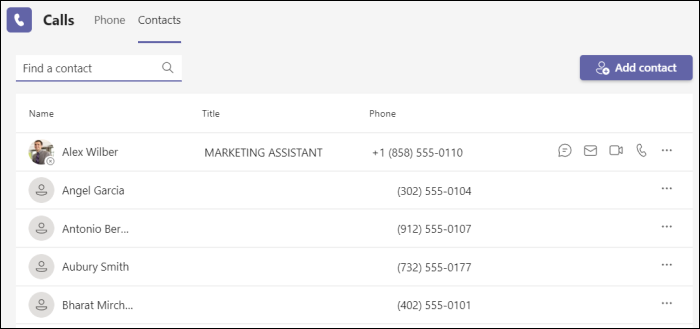
If you want to add a new contact to your list, click Add contact at the top of your list to get started.
You can also access your Speed dial contacts and any call groups you have created—all on the right side of Teams. Just select Calls  and access them there at any time.
and access them there at any time.
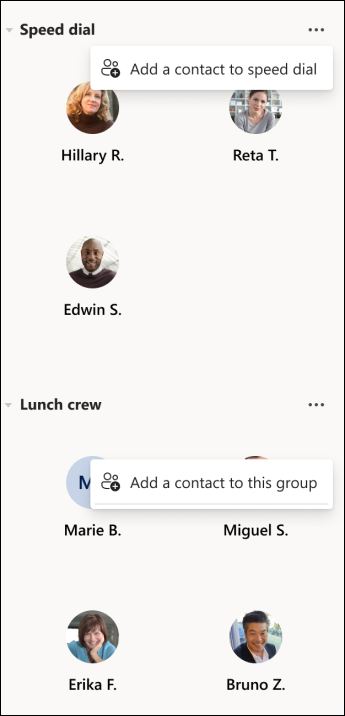
Things you can do from here:
Speed dial allows you to quickly reference and call back any recent contacts or contacts that you have added to speed dial.
Call groups organize your teammates to help you find or reach certain people based on a role or team.
To add someone to speed dial or any call group, select More actions
 next to the group name and choose Add a contact to this group.
next to the group name and choose Add a contact to this group.You can quickly call any contact back by selecting Call
 below their name.
below their name.
Related Articles
How do I reset OneDrive for Windows
To reset the OneDrive desktop sync app in Windows Open a Run dialog by pressing Windows key Press the Windows key and R. Copy this and paste it into the dialog window, then press OK. %localappdata%\Microsoft\OneDrive\onedrive.exe /reset If you see ...