How do I whitelist in Office 365?
IP Whitelisting
In Office 365, you’ll use their “Connection Filter” options:
- Sign into Office 365 and click "Admin" > "Admin Centers" > "Exchange"
- Under the "Protection" list, choose "Connection Filter"
- Click the “Pencil Icon” to edit
- Choose "Connection Filtering" on the left side menu
- Click the plus "+" symbol and add the first IP and click "OK"
- Repeat Step 5 to add our second IP address.
- Check the "Enable Safe List" checkbox, if necessary
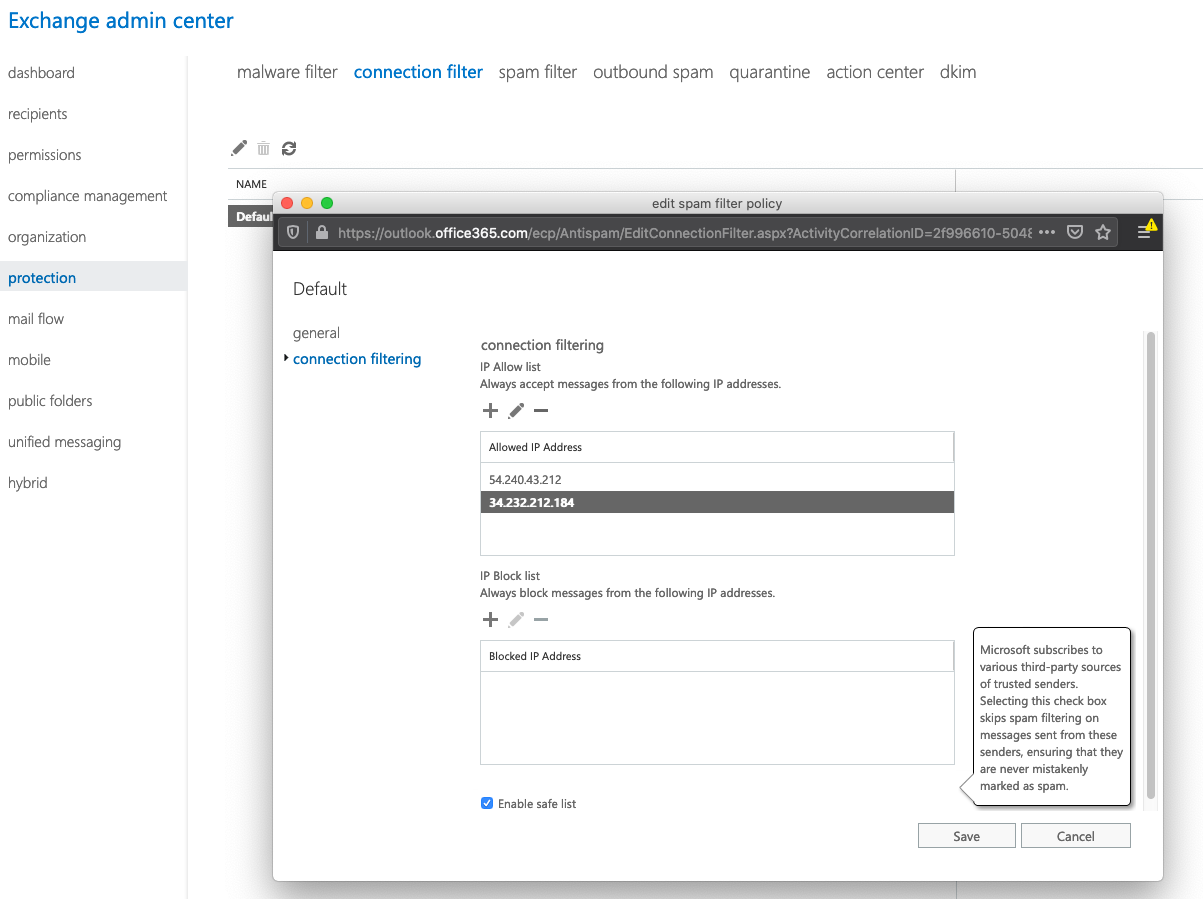
- Finally, click "Save"
Bypassing the Junk Folder
Next, you’ll set up a mail flow rule to allow our mail to bypass the Junk folder.
- Go to “Admin” then “Mail” then “Mail Flow”
- Click the “(+) Create New Rule” button beneath “Mail Flow” > “Rules”
- Give the rule a name, such as "<IP Name> - Skip Filtering"
- Click on “More options”
- Click the dropdown “Apply this rule if....”Select “The sender”, then click “More Options” and select “IP address is in any of these ranges or exactly matches”
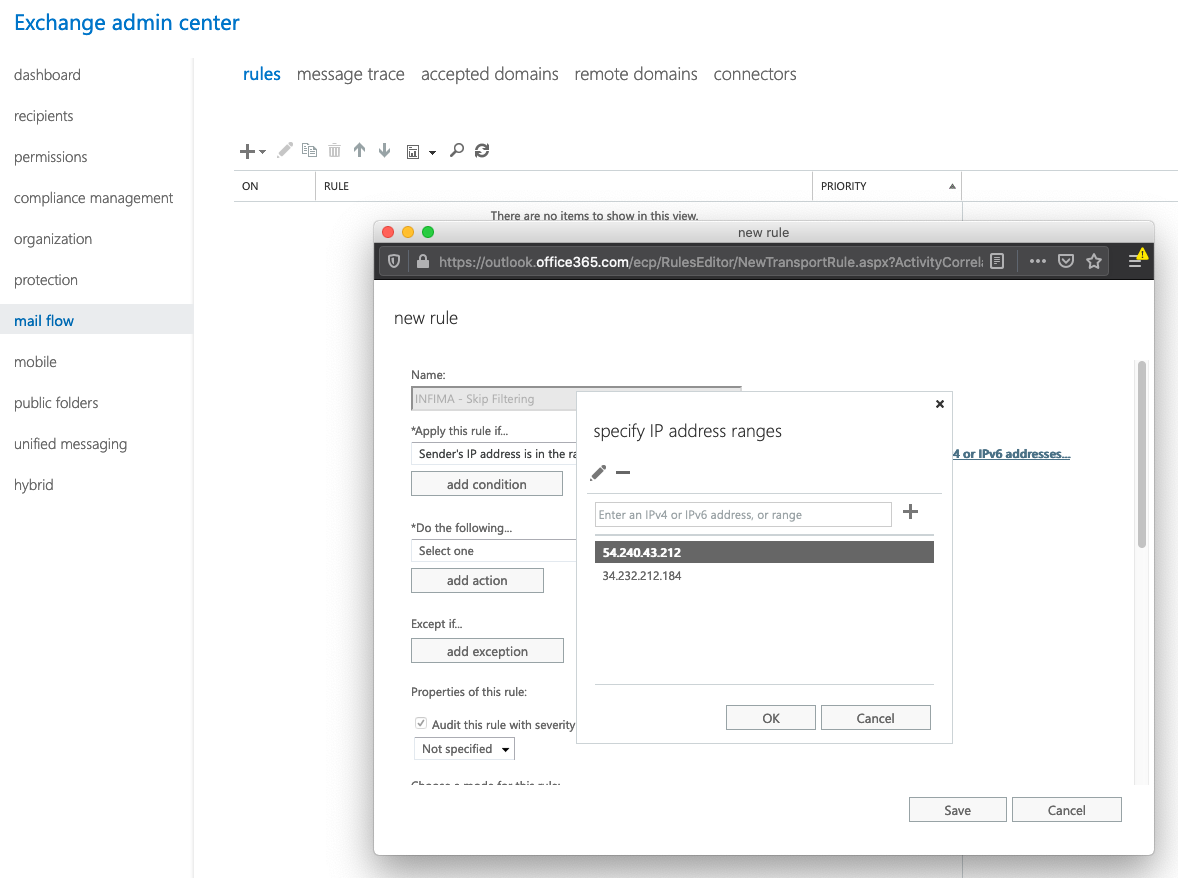
- Click "OK" to save
- From the “Do the following...” dropdown, select "Modify the message properties" > “Set the message header to this value…”
- Set "X-Forefront-Antispam-Report" to the value "SFV:SKI"
- Finally, click “Save”, if necessary
Bypassing Spam and Clutter Filtering
Finally, you’ll set up a mail flow rule to allow our mail to bypass Spam Filtering and the Clutter folder.
- Go to “Admin” then “Mail” then “Mail Flow”
- Click the “(+) Create New Rule” button beneath “Mail Flow” > “Rules”
- Give the rule a name, such as "<IP Name> - Bypass Spam"
- Click on “More options”
- Click the dropdown “Apply this rule if....”Select “The sender”, then click “More Options” and select “IP address is in any of these ranges or exactly matches”.
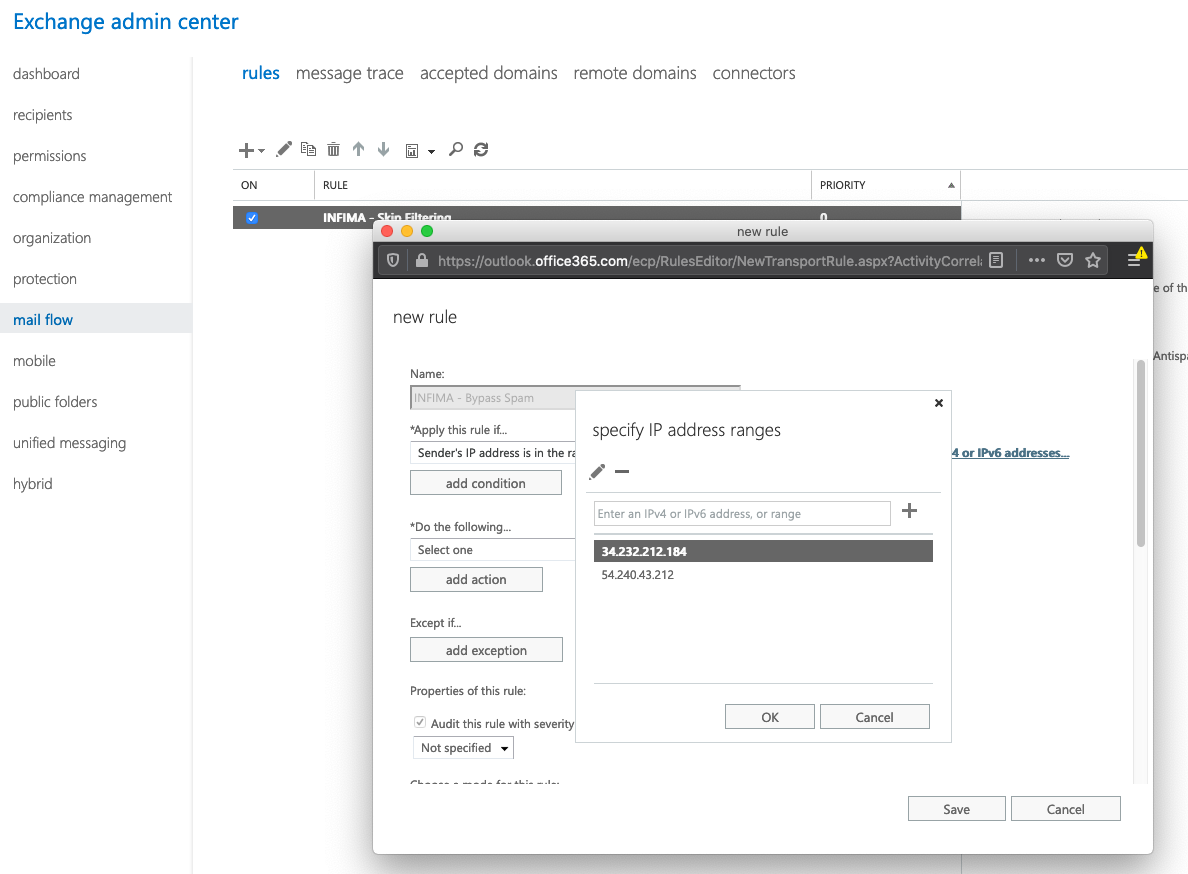
- Click "OK" to save
- From the “Do the following...” dropdown, select "Modify the message properties" > “Set the message header to this value…”
- Set "X-MS-Exchange-Organization-BypassClutter" to the value "true"
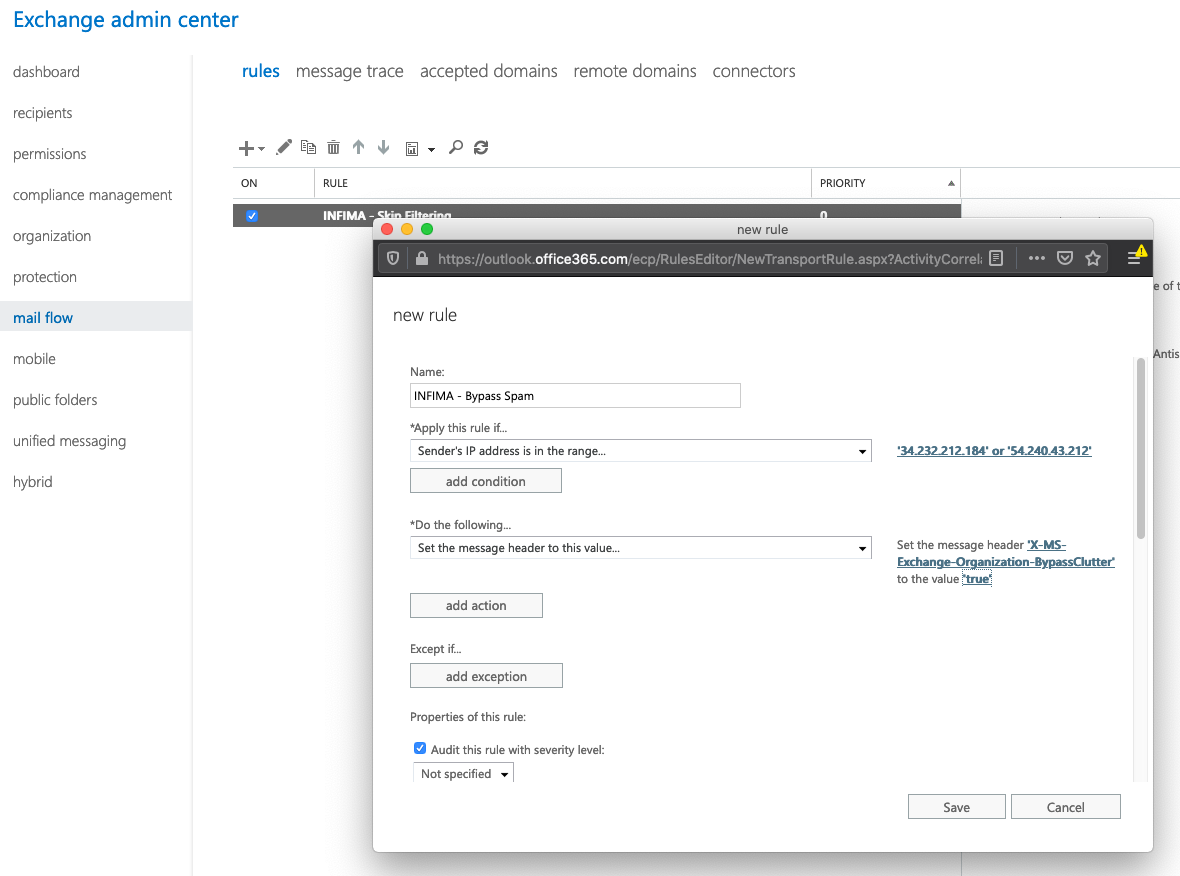
- Click "add action"
- On the new action, select "Modify the message properties" > "Set the spam confidence level (SCL) to..." and select "Bypass spam filtering" from the dropdown.
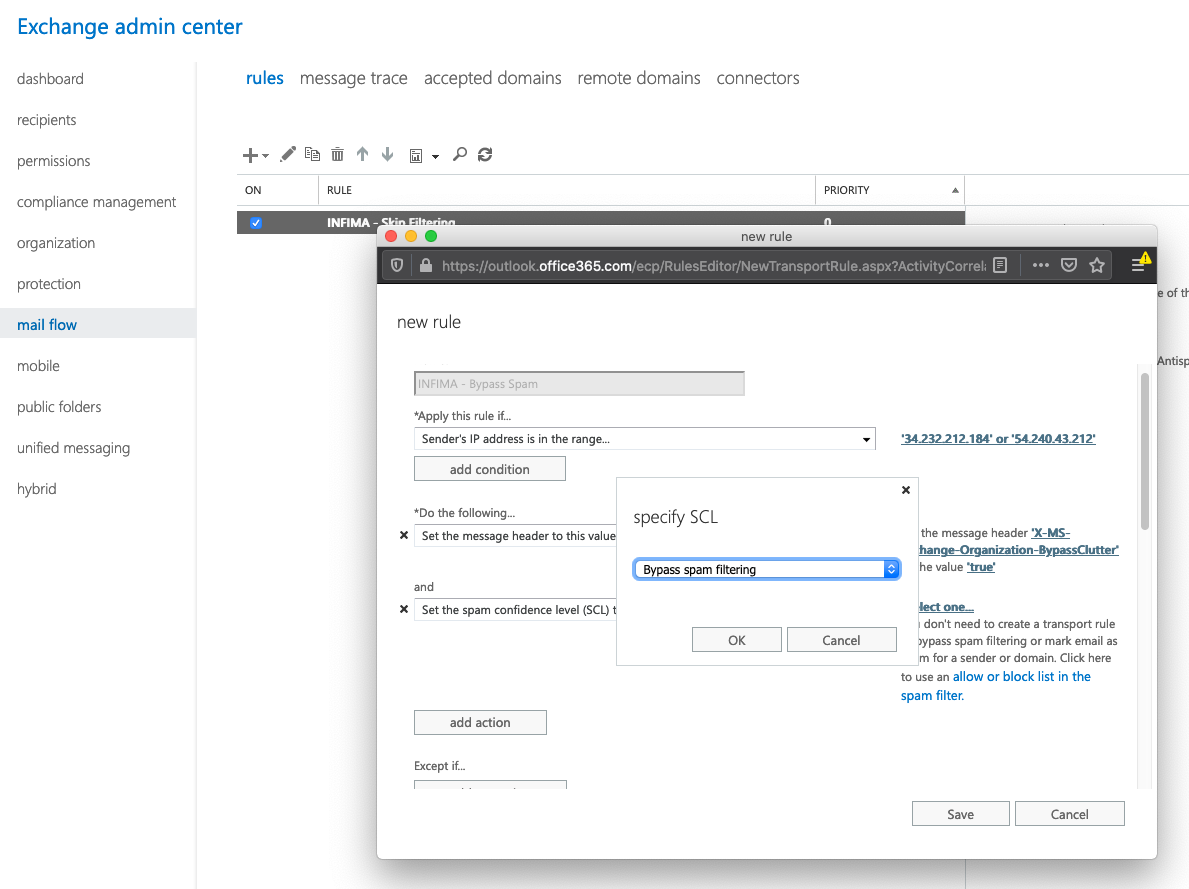
- Click "Ok"
- Under Priority, set this rule to "0".
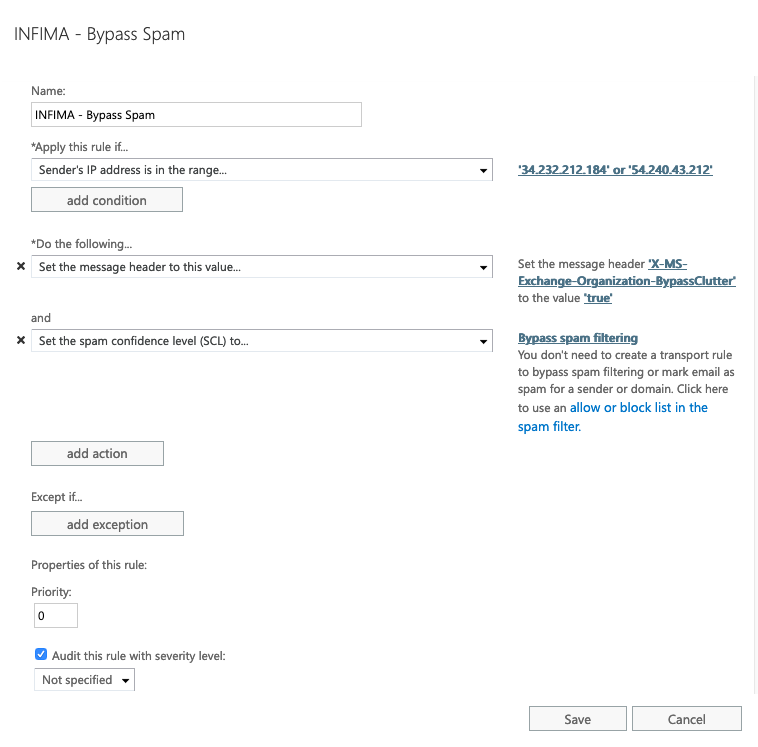
- Finally, click “Save”, if necessary
Completed Rule set
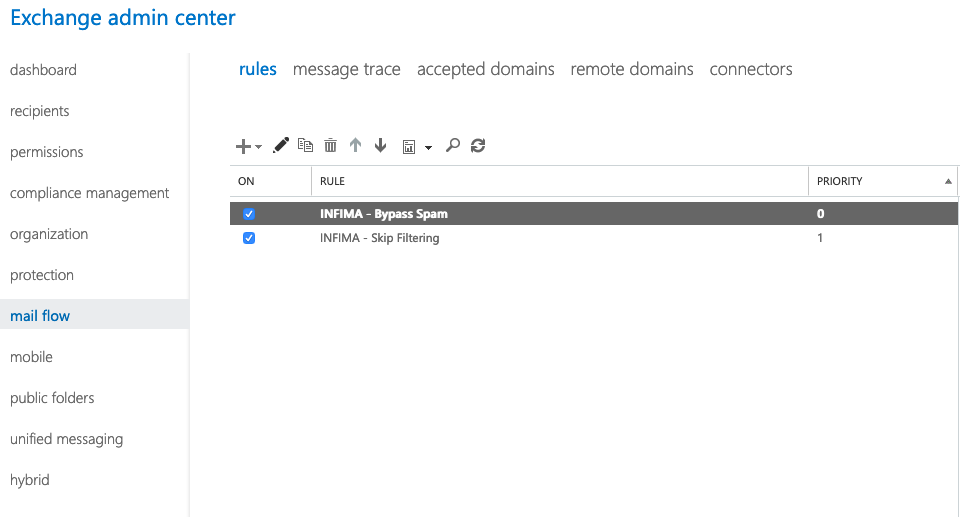
Related Articles
How do I add an email account to Outlook for Windows
There are many different types of email accounts you can add to Outlook, including Microsoft 365, Gmail, Yahoo, iCloud, and Exchange accounts. Some third-party email providers, like Gmail, Yahoo, and iCloud, require you to change some settings on ...How do I recognize an email phishing scam?
Cybercriminals have improved their phishing game since the early 2000s. Although it is challenging to identify phishing emails these days, you can use the following five techniques to avoid becoming a victim. Identify the Display Name Most people ...Outlook won't accept my password
If Outlook won’t accept your password and you know you’re using the password for your email account, you might have an email account that requires additional security. Gmail, Yahoo, iCloud, Outlook.com, and AOL accounts all use two-factor ...How can I disable Teams Meeting being automatically added to any Outlook meeting invite?
Outlook now automatically adds a Teams Meeting link to any meeting I schedule using Outlook - I would like to permanently disable this for my Outlook as my team only uses Zoom for meetings. There does not seem to be any documentation about this and I ...